Getting Started with ReturnMaven
Thank you for downloading ReturnMaven! Your return life just got a lot easier. Here’s how you get started using Return Maven’s QR Code management system.
1. Link A Gmail Account
ReturnMaven uses your Gmail account to search and identify all your Amazon emails. It tracks orders placed, returns, and shipping notifications. We do not read your emails or share them with any third party ever (for more information on this, check out our Privacy Policy
- Click on the settings icon and navigate to “Linked Email Accounts”.
- Click “Link Google Account” and authorize ReturnMaven to access your email account.
- Please allow ReturnMaven up to five minutes to process your emails.
You will now see any outstanding Amazon returns in your ReturnMaven app and be able to submit new returns.
2. Submit A Return on Amazon Prime
- Follow Amazon’s Instructions to submit a return on Amazon.
- Allow up to five minutes for ReturnMaven to track the return submission.
- Click on the QR code symbol at the bottom of your screen

- You will now see a list of drop off destinations.
- Click the expansion arrow to show the returns for that drop off destination:
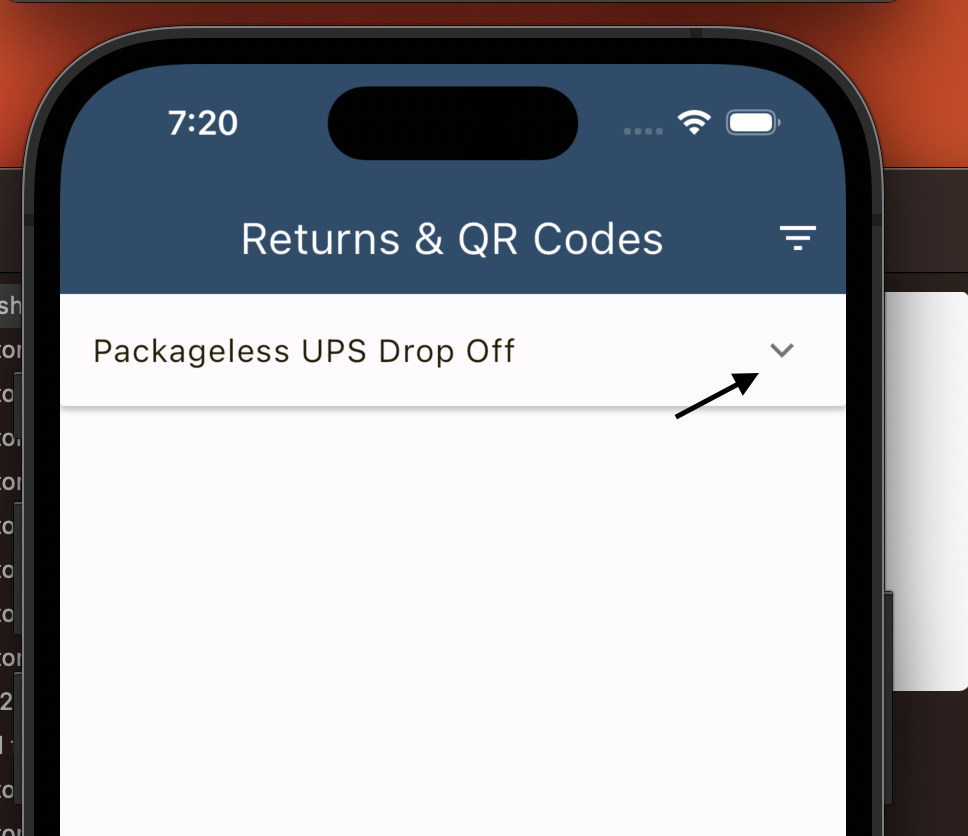
3. Manage Your Returns
- At the drop off location, pull up the ReturnMaven app.
- Tap the QR code icon to view the QR codes. The shop attendant will directly scan the QR codes from your app.
- Once you have received a refund for these items, they will disappear from your queue.
- Note: for tracking purposes you can also mark an item as ‘dropped off’ by clicking the triple dot menu next to that return. You can use this menu to also mark a return as cancelled or refunded which will automatically remove it from the queue.
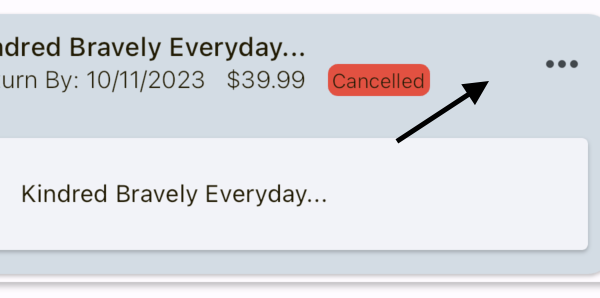
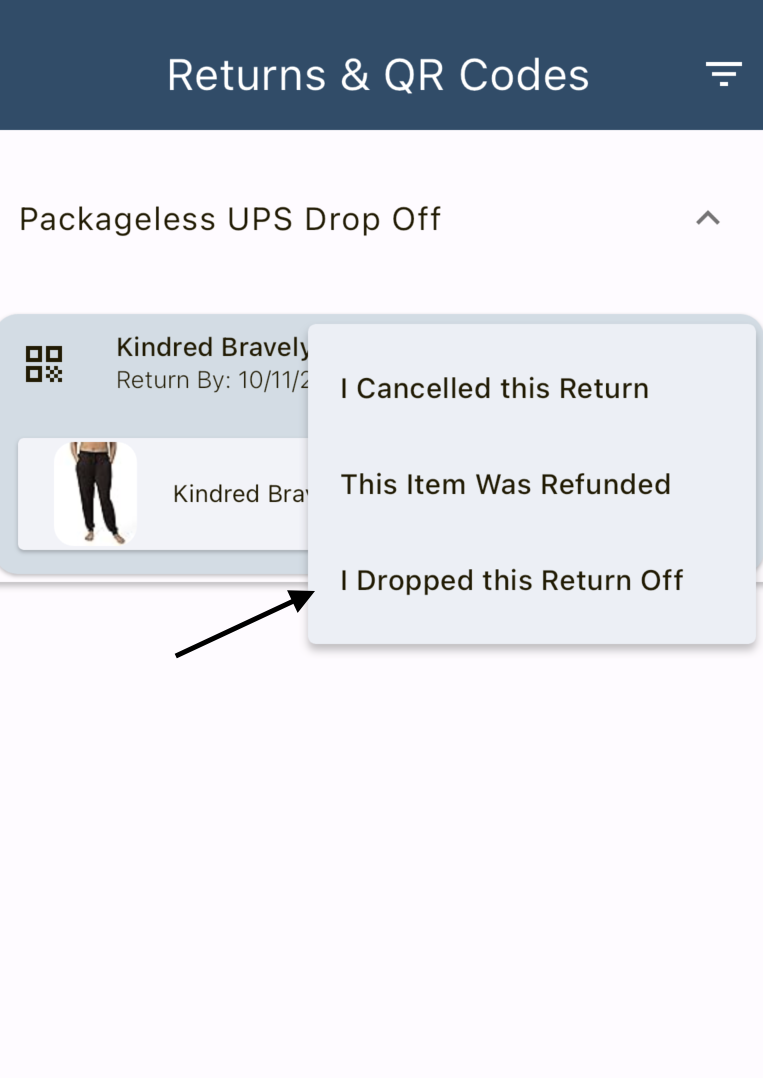
4. Fixing Missing QR Codes
If you see the following error message, this may mean that the QR code in your email is broken or missing. Proceed with the following steps.
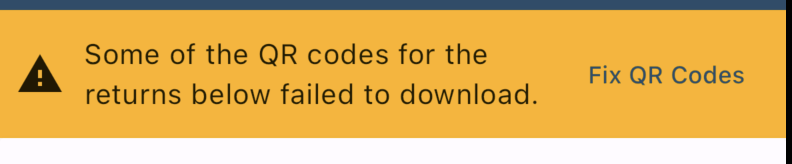
- Click “Fix QR Codes” in the error message box.
- A popup will appear and you will be prompted to log into your Amazon account.
- Follow login instructions.
- Once you are logged in, ReturnMaven will quickly download the missing QR codes and automatically close the Amazon popup.
- Once complete, you will be returned to the ReturnMaven QR code page and your QR code images will be repaired.
